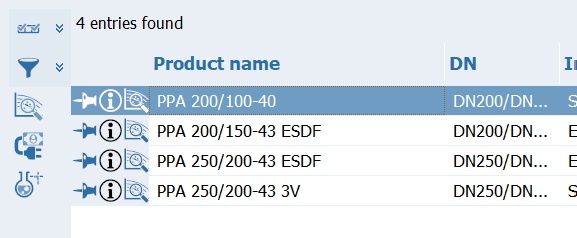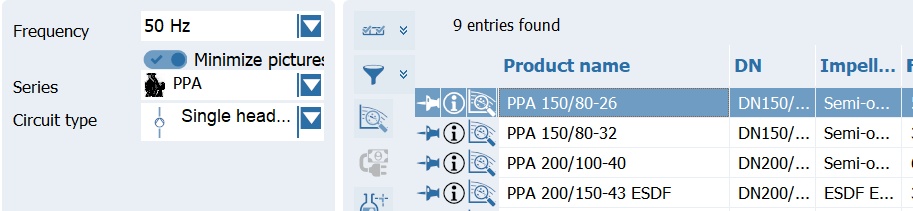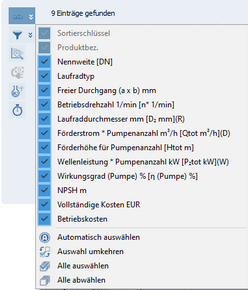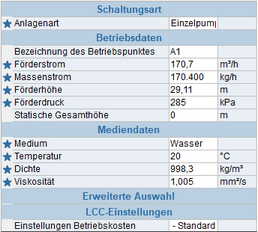The main step for pump design and configuration takes place in the pump selection dialog. The dialog can be opened either directly via the Direct Pump Selection option in the start window or as the second step of the hydraulic selection.
Due to the two different options, the upper part of the dialog differs in its functionality depending on the selected approach.
Pump list for the hydraulic selection:
| Pump list of the hydraulic selection: |
If a hydraulic selection is performed, the pump list in the upper section "Pumps" is a recommendation. Further search results will list pumps that also meet the selection criteria.
(also in the direct selection list described below)
|
If the dialog is launched via the direct pump selection, the Selection Options section is displayed. This section is divided into three sections to allow you to select series or pumps based on different criteria. The respective section is activated by clicking the corresponding header.
|
The Series section allows you to select the desired series from all available pump series using the combo box.
◻ The desired mains frequency is defined using the Frequency combo box. ◻ The Minimize images radio button allows a smaller display of the series images. ◻ If a series has several categories, another one is displayed below the combo box for the series, in which the corresponding category can be selected. ◻The Series section allows you to select the desired series from all available pump series using the combo box. ◻ ◻The Frequency combo box specifies the desired line frequency. ◻The Minimize Images option allows you to display the series images in a smaller size. ◻If a series has multiple categories, another category will appear below the series combo box, where you can select the corresponding category. |
|
Existing columns: The Existing columns function is used to influence which columns in the table should be displayed or hidden. If the respective entries are activated, they are displayed as columns in the pump table.
There are four entries at the bottom of the menu that can be used to make general settings for the columns.
□Auto Select: This option displays the columns defined as default for the currently selected pump series. □Invert Selection: This option allows you to swap the currently active columns with the inactive columns. □Select All: This option enables all available columns. □Deselect All: This option disables all available columns (except Preferred and Product Name; see note above).
|
|
Operating costs: This button opens the dialog for calculating life cycle and operating costs. Due to the scope, the explanations for this have been moved to a separate chapter.
|
|
Hovering the mouse pointer over this button displays a pop-up window containing an overview of the currently used operating data. Clicking the button opens a dialog where you can edit this data or enter new data. This input is also possible in the direct pump selection.
The Operating Point Data dialog corresponds in structure and functionality to the parameter list in the Hydraulic Selection.
Below the pump list is the display area, which is divided into different tabs, and the configuration area.
|