In the header area of the project management, various options and parameters can be used to determine which projects should be visible in the Existing projects area below.
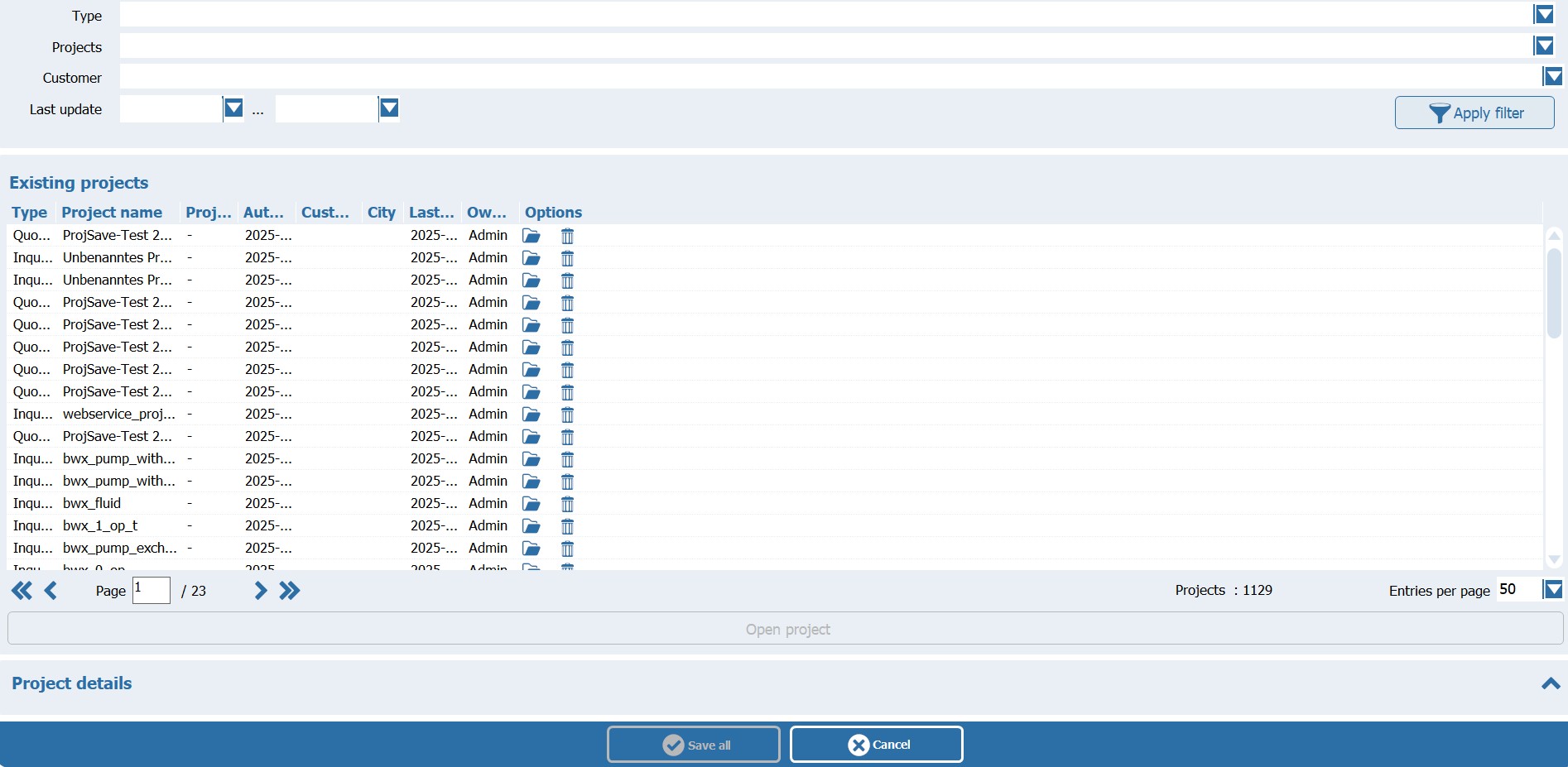
The following options therefore act as filters for displaying the projects:
□Type (drop-down list): Depending on the selection, all or only the projects of the selected type are shown (inquiry, quotation, order, order confirmation, invoice).
□Projects: The project number or parts of the project number can be entered in this field and the project list is filtered according to this number.
□Customer (combo box): In the selection list under Customer, all customer contacts specified in the available projects are listed in the form “Company (location)” and can be selected. The specified contacts can be pre-filtered by typing in the selection field. After selecting a customer contact, only projects whose contact details match the selected ones are displayed.
□Last change (date selection): The selection fields for the modification date can be used to specify that only projects that were modified or created in the specified period are displayed.
In the Project details area, all projects (filtered if necessary) are listed in table form. The selected project can be opened ![]() or deleted
or deleted ![]() in the Options column.
in the Options column.
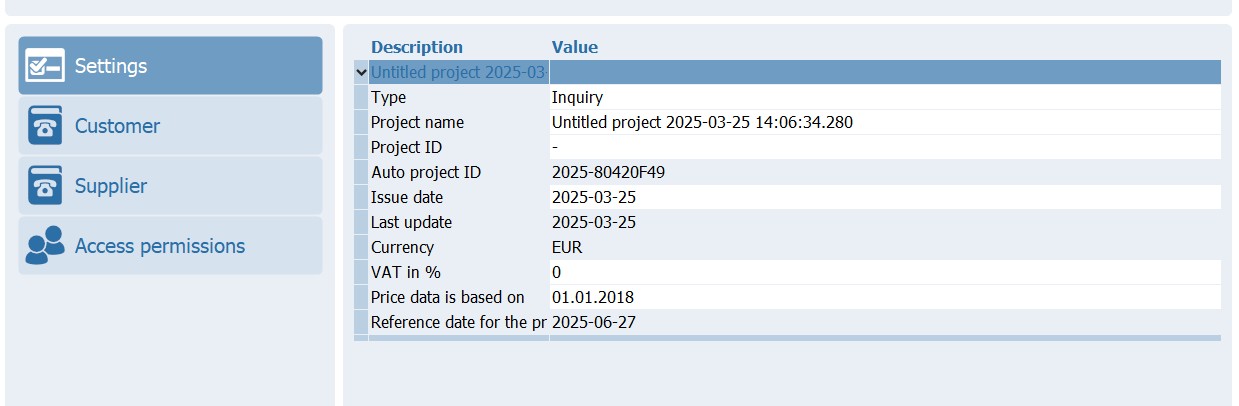
Settings
□Type: The project type can be defined or changed here:
□ Enquiry
□ Quotation
□ Order
□ Confirmation of order
□ Invoice
□ Others
□Project name: The name of the project is entered here.
□Project number: A project number can be assigned here.
□Output date: The date on which the project was created.output date: The date on which the project was created.
□Last change: Date of the last project adjustment.
□Currency: Currency for the price calculation.
□VAT in %: Underlying value added tax.
□Price status as of: Date for the underlying price calculation.
□Reference date for price determination: Date of the current price calculation.
Supplier
The fields for the contact data refer to the company data to be used in the project.
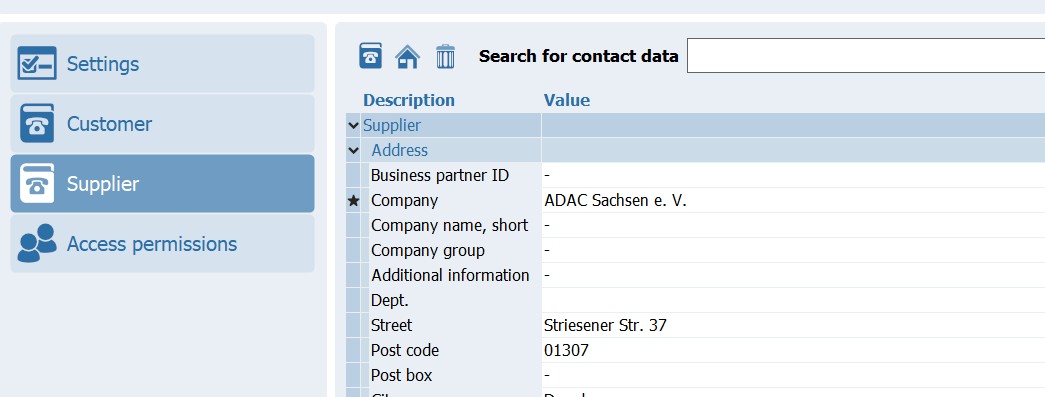
If the data for the customer or supplier is to be changed or new data added, the Contact data button ![]() is used.
is used.