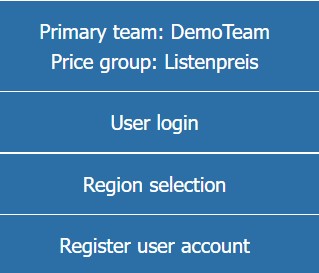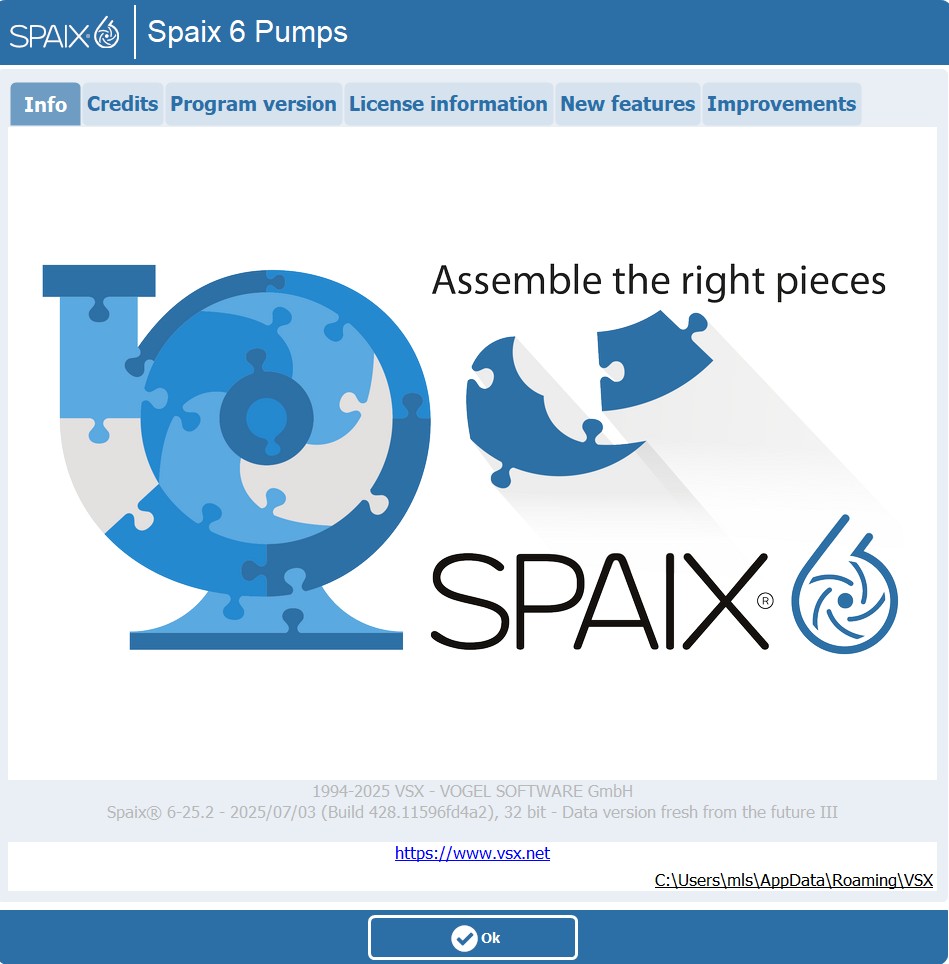The burger menu is an integral part of the main dialog in the Spaix selection program and is therefore always available when you are in the main dialog with the tiles, as well as at the end in the project overview / shopping cart. The information and buttons shown in the header are dynamic depending on the dialog or selection step.

The header is located at the top of the dialogs and contains the following elements:
|
The first button in the header opens the burger menu. |
|
The logo button shows the manufacturer logo. In the shopping cart, clicking on the logo opens the Add product tab. |
|
The User button shows information about the active user.
For information: •to which primary team •and in which price list the active user is assigned •User login: to open the login dialog. •Region selection: to open the region selection dialog, if this is provided. •Register as user: to open the registration dialog |
|
Dieser Schaltfläche öffnet den Dialog Einheiten. |
|
Mit diesem Schalter öffnet sich der Dialog zum Wechseln der Sprache. |
|
Dieser Schalter öffnet diese Spaix Hilfe. |
|
This button is only available with an existing license for the XML project adapter interface and configured ‘standalone’ export. Clicking the button in the header executes the export via the XML project adapter interface, analogous to the BurgerMenu export option. |
|
This icon is only displayed with an existing license for the XML project adapter interface and an active XML adapter session. It stands for an active ‘XML adapter session’, which means that Spaix has been called from an external source such as a CRM and data is output from Spaix to the CRM at the end of the selection. |
|
If configured and therefore visible, other buttons can contain individual links, such as a redirect to a website with contact details or an internal helpdesk. |
The burger menu is the first button in the top left-hand corner of the main dialog header. The availability of the options is dynamic. This means that the availability of options depends, for example, on whether you are logged in as a guest or a registered user and that options are only active if a project is open to which they can be applied, otherwise they are deactivated (grayed out).
|
Close burger menu. This button is only visible if the burger menu has been opened from the current project view (shopping cart). |
|
This button is used to create a new project. Clicking it takes you to the start page of the selection program from where you can start a new selection. |
|
Mit diesem Schalter öffnet sich der Bereich Öffnen. |
|
Mit diesem Schalter öffnet sich der Bereich Speichern. |
|
With the help of the project history, it is possible to track changes and narrow them down in terms of time. It also shows which user changed the project and when.
|
|
Dieser Schalter öffnet den Dialog Projekte verwalten. |
|
Dieser Schalter öffnet den Dialog Kontaktdaten. |
|
Dieser Schalter öffnet den Dialog Als E-Mail Anhang senden. |
|
Optionen zum Projekt Export. |
|
Info About: Several tabs are available in this dialog.
◻Info: General information on the program and data version. ◻Thanks: Listing of third-party components with description and, if applicable, copyright information. These freely available software products have been incorporated into the development of Spaix. ◻License information: Listing of detailed license information on program name, license version, licensee and the licensed additional modules. ◻New program functions: Information on new program functions in chronological order. ◻Improvements: Information on program improvements made in chronological order.
|
|
Log out: The active session of the logged-in user is ended and the user is logged out. If changes to a project in the shopping cart have not been saved, the user is first asked whether or not they should be saved. |