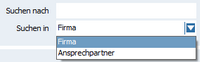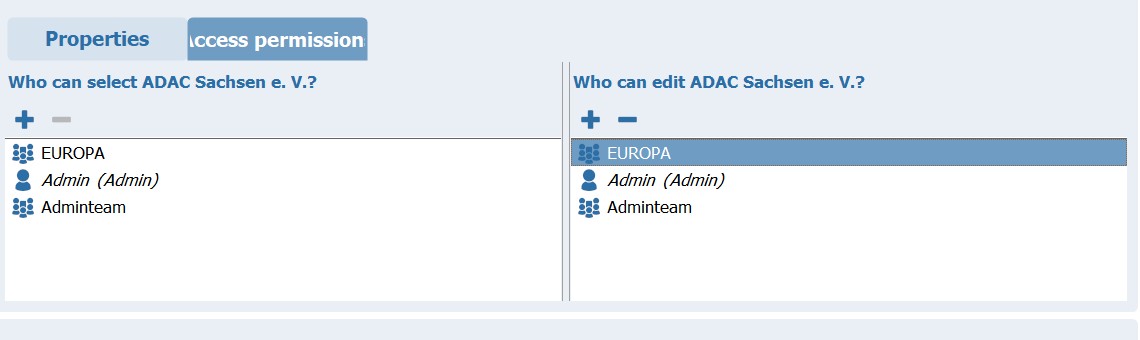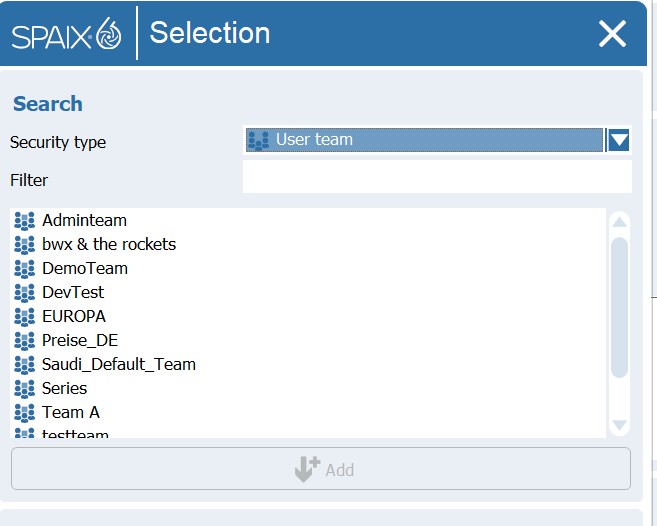In diesem Bereich können Einstellungen und Angaben zum Projekt wie bereits im Kapitel Das Burgermenü und die Funktionsleiste beschrieben vorgenommen werden.
Im Bereich Projektdetails werden alle Projekte (ggf. gefiltert) in Tabellenform aufgelistet.
In this area, you can configure project settings and information as described in the chapter "The Burger Menu and the Toolbar."
In the Project Details area, all projects (filtered if necessary) are listed in a table.
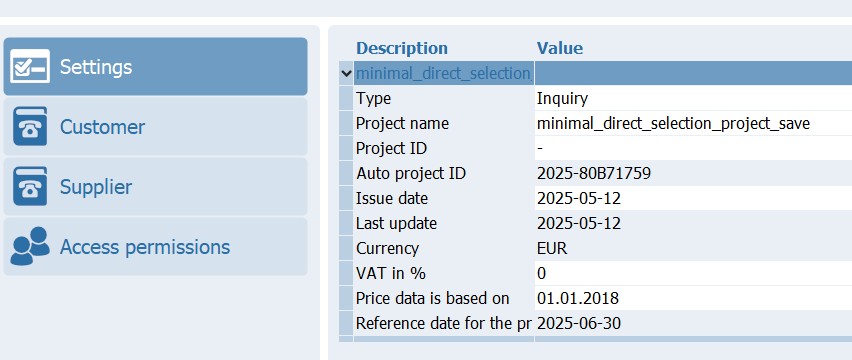
Settings
Type: Here you can specify or change the project type:
◻Inquiry
◻Quotation
◻Order
◻Order Confirmation
◻Invoice
◻Other
◻Project Name: Enter the project name here.
◻Project Number: A project number can be assigned here.
◻Issue Date: The date the project was created.
◻Last Change: Date of the last project adjustment.
◻Currency: Currency for the price calculation.
◻VAT in %: Underlying VAT.
◻Price Status: Date for the underlying price calculation.
◻Reference Date for Price Determination: Date of the current price calculation.
Supplier
These contact information fields refer to the company data that will be used in the project.
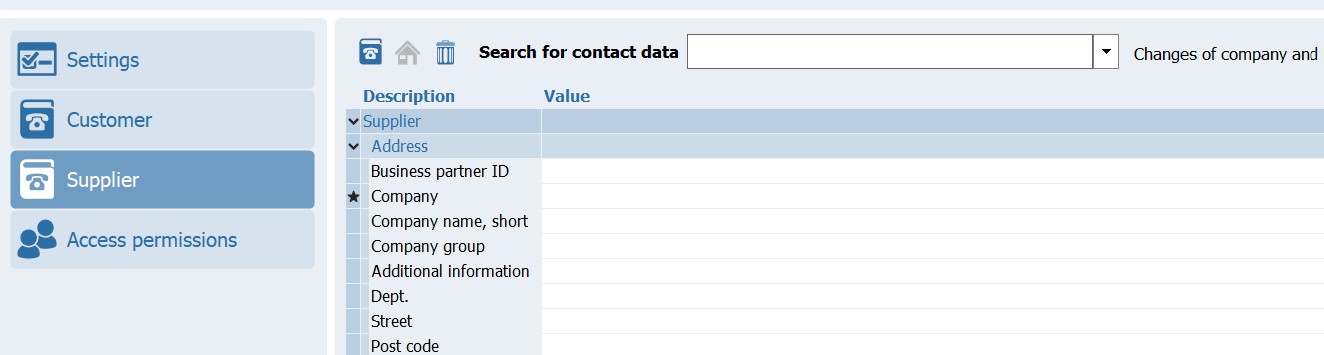
When a new project is created, this dialog opens automatically when a selection is started, provided the Always show dialog option is enabled. This dialog can also be opened using the Contact Details button in the Project tab.
If you want to change the data for the customer or supplier, or add new data, use the Contact Details ![]() button.
button.
Searching and Editing Contacts
The Contact Details button ![]() opens the Selection – Companies dialog. In this dialog, you can enter new data, edit existing data, or delete it. It is also possible to edit only the active contact in the respective project.
opens the Selection – Companies dialog. In this dialog, you can enter new data, edit existing data, or delete it. It is also possible to edit only the active contact in the respective project.
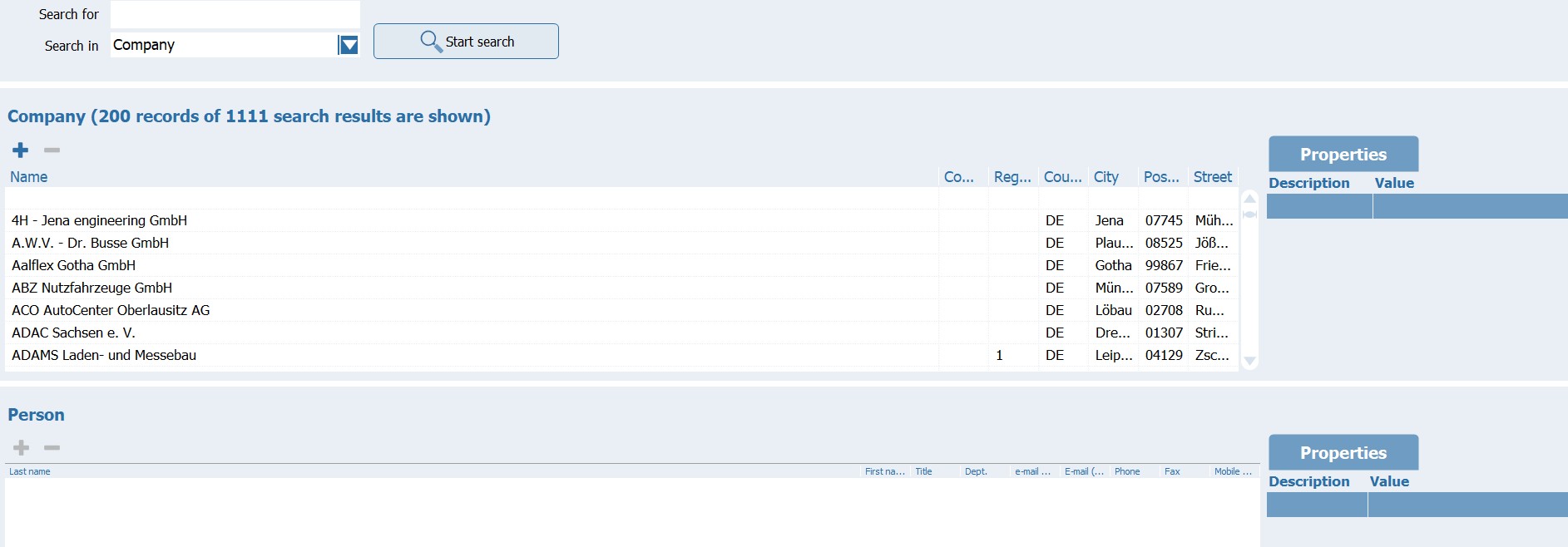
Once you close this dialog with the OK button, the entry for the purchaser/supplier in the project will be updated.
In the Search section at the top, you can search the existing records using text fragments. To do so, enter the corresponding phrase in the Search for combo box. If this field is left empty, all existing records will be displayed in the corresponding list.
Using the Search in combo box, you can choose between the categories Company and Contact Person from the menu, thus specifying whether the contact person should be searched in the company data or in the contact information. The search includes all fields of the category to be searched.
Clicking the button ![]() starts the search process. The list in the Company section contains the companies in the database that match the search criteria. If the search form is empty, all companies are displayed.
starts the search process. The list in the Company section contains the companies in the database that match the search criteria. If the search form is empty, all companies are displayed.
The displayed structure is hierarchical. Companies are the upper level, while contacts or contacts are the lower level. Additional buttons are located in the header of each section.
New entities can be added using the plus button. Furthermore, you can permanently delete an entity that is no longer needed using the button![]() . Depending on whether a company or a person is selected in the list, different views are available in the Details section on the right.
. Depending on whether a company or a person is selected in the list, different views are available in the Details section on the right.
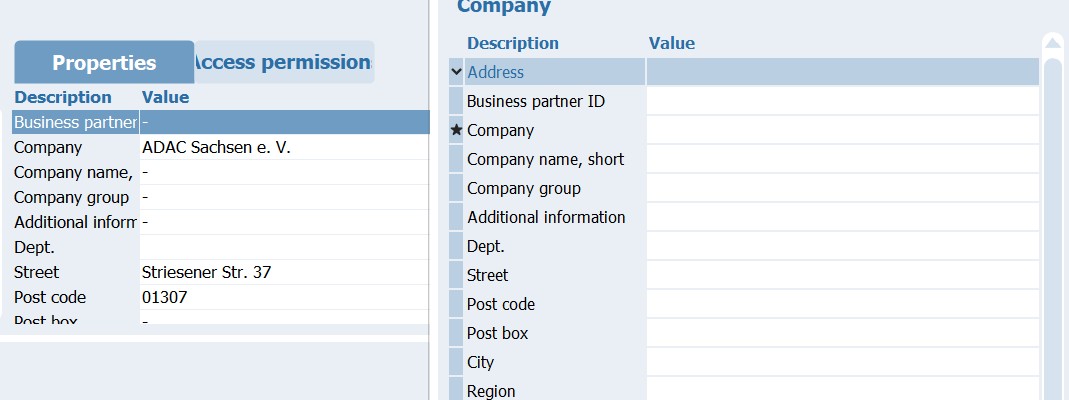
For changes, the new data is entered directly into these tables.
The OK button is used to save and apply added or changed data.
The Cancel button discards all changes, as does the button in the title bar ![]() when closing.
when closing.
|
When intensively maintaining a lot of customer master data, it is advisable to regularly close the dialog with OK in order to save the entered data. |
Access permissions
In the Access Rights tab, you can also specify who is allowed to select the company or contact for projects and who is authorized to edit the record.
|
With this plus button, you have the option of assigning access rights to other users registered in the program in the dialog that opens. |
|
When new people are added to a company, a separate dialog box opens with the table for the person data. |