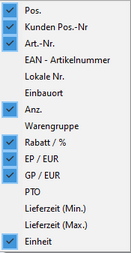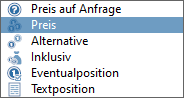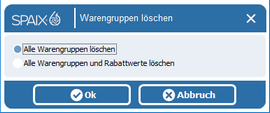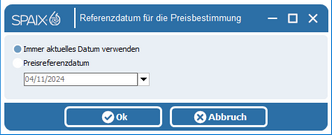In the Price Calculation tab, you can make settings regarding pricing.

Various options are available in the upper area:
|
Selected columns: This function determines the columns visible in the price list. |
|||||
Item: This column displays the serial numbers of the individual items. Item numbers are assigned automatically unless this option has been deactivated in the program settings. The numbering can be updated using the Renumber button. Custom values can also be defined by direct entry. The specifications described in the Renumbering section also influence the numbering.
◻Customer Item No.: This column can be used to enter an alternative numbering system, e.g., based on a customer request. ◻Item No.: The item numbers of the items are displayed here. |
||||||
◻EAN – Article Number: If an item has an EAN (European Article Number), it will be displayed here. ◻Local No.: Local (article) numbers are manufacturer-specific article numbers for each item. ◻Installation Location: An installation location can be entered here. ◻Qty.: The desired quantity for each item can be specified in this column. ◻Product Group: The specific product group (discount group) for the item is displayed or can be selected in this column. ◻Discount [%]: The individual discounts for the items are displayed or specified in this column. ◻EP […]: This column contains the individual prices for the items. ◻GP [...]: This column contains the total prices for the respective items. It is the result of the Qty, Discount, and EP columns. ◻Delivery Time [Min. / Max.]: The two delivery time columns show the minimum and maximum period in which the corresponding item can be delivered. These columns are linked to the following column, Unit, which indicates the time unit. The delivery time can be edited here by the user, with the total delivery time being updated according to the procedure stored for the pump. ◻Unit: This column is directly related to the two previous delivery time columns. The unit of time is specified here.
|
||||||
|
Renumber: This button triggers a renumbering of the positions in the current project. This may be necessary, especially after changes to the positions contained in the project or their order.
|
|||||
|
Clear Numbering: removes all values from the position number column.
|
|||||
|
Filter: The Filter on or Filter off switch can be used to determine whether items that do not affect pricing are displayed or hidden in the price list.
|
|||||
|
Consideration of price: With the first switch Consider price or Do not consider price you can specify whether the price of the currently selected position should be included in the calculation or not.
|
|||||
|
Price options: The switches that open with this list determine how the prices are to be considered:
|
|||||
◻Price on request: The price of the highlighted item is considered unknown. ◻Price: The price of the corresponding item is used for the calculation. ◻Alternative: The highlighted item is offered as an alternative to another item. The price is shown in parentheses and is not considered when calculating the total price.
|
||||||
◻Inclusive: The price of the selected item is considered to be included in the price of the parent item. ◻Contingent item: This item can be added to the total price if necessary. Here, too, the price is placed in parentheses and is not included. ◻Text item: A text item is for information purposes only, without specifying a price. |
||||||
|
Price calculation: The options in this area can be used to specify how prices are displayed in the list:
If the first option is selected, the prices for both the main and sub-items are displayed. If the second option is selected, only the prices for the main items are displayed.
If you select this option, only the prices of the sub-items will be displayed.
|
|||||
|
Determine from external data source:
|
|||||
|
Update Prices: This button opens a dialog where you can choose whether:
◻all prices should be updated ◻all discounts should be updated ◻all prices and discounts should be updated
This resets or updates the prices and discounts to the prices stored in the database, if the stored prices and discounts differ from those in the database.
|
|||||
|
Delete all product groups: This button opens a dialog in which you can select whether product group and discount values should be deleted:
|
|||||
|
Price reference date: The price reference date can be specified in the dialog that opens.
By default, the Always use current date checkbox is enabled. Only after removing the checkmark from this field will you be able to enter a different date in the lower field.
|
|||||
|
These settings also influence the display in the offer data sheets. |